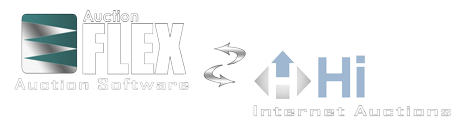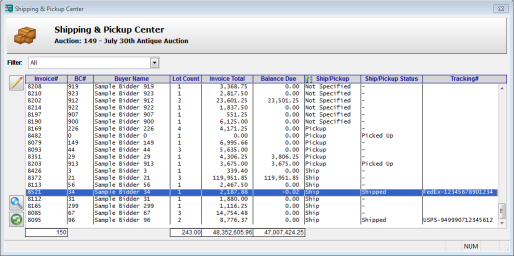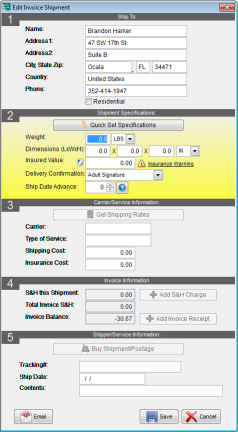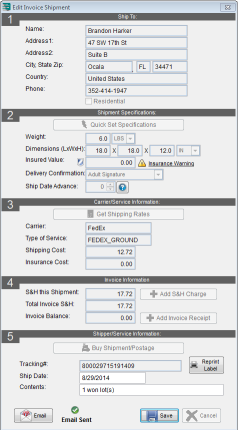Shipping
Auction Flex includes a fully integrated shipping capability that works with USPS, UPS, and FedEx. Your existing UPS and FedEx accounts are used ensuring you get your account rates. For USPS you automatically get a preferred rate. Auction Flex will retrieve the shipping rates charge shipping & handling to the buyer and print the shipping label all in one very efficient time-saving form.
The Shipping Center allows you to see in a glance the status of all the invoices for the auction.
When you are ready to create a shipment for an invoice simply edit the invoice, go to the Shipping tab and click the Add button. The shipment form pops up and looks like this:
Let's take a moment to break down the steps here so you can see just how easy and fast the process is. In Step 1 the shipment automatically defaults to the customer's address. You can override that if you need to.
In Step 2, we're defining the shipment specifications; that is, the size of the parcel that needs to be delivered. If you want to use your own box or packaging, simply enter the dimensions and weight:
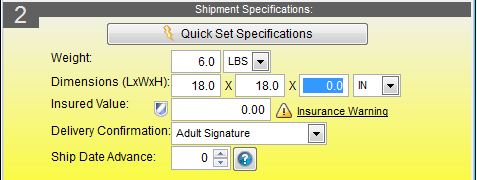
Your other option is to use predefined parcels like USPS flat rate boxes, UPS flat rate boxes, or FedEx flat rate boxes. If you click the button labeled Quick Set Specifications you are given the below options:
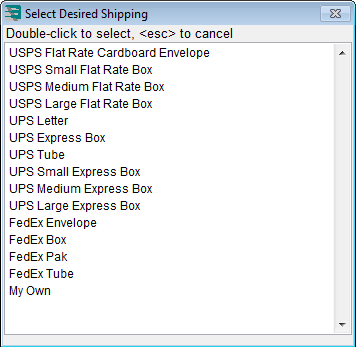
Once you select one of the carrier's predefined parcels then you are simply left with indicating how much the package weighs:
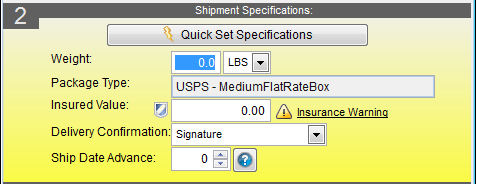
You will notice that you can optionally insure the shipment. You can set Auction Flex to automatically fill in the insured value for you.
In step 3 we are getting shipping rates. If you defined your own parcel then the system will return rates from all the carriers. If you chose a predefined carrier-specific parcel then only that carrier's rates will be displayed.
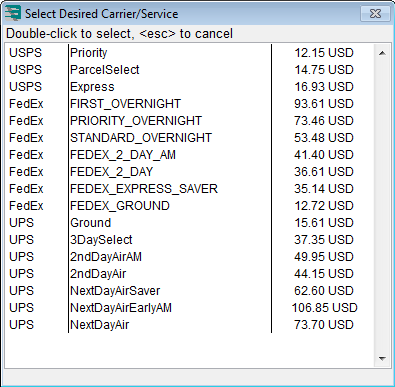
Once you have chosen what carrier & service to use, Auction Flex stores that information in Step 3.
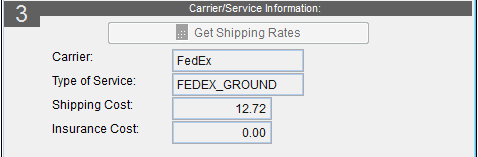
In step 4 we first charge the shipping cost plus a handling fee to the bidder (Auction Flex gives you settings to control the recommended handling fee).
Click the Add S&H Charge button and Auction Flex recommends the amount to charge. This amount can be overridden.
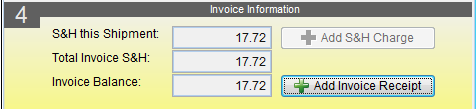
Now we click Add Invoice Receipt to collect payment from the bidder for the shipping & handling. Once the invoice is paid in full we can then proceed to step 5, purchasing the shipping.
Now we click the Buy Shipment/Postage button and Auction Flex purchases the shipping and prompts you to print a shipping label. You can print the shipping label on a regular piece of paper or you can use a Dymo 4XL label printer.
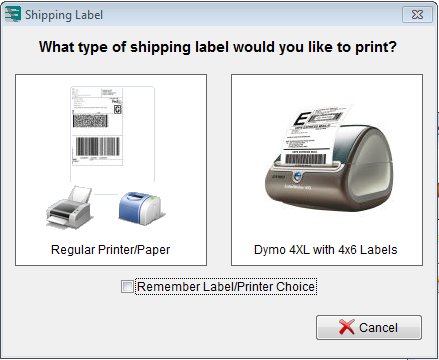
Lastly, Auction Flex automatically emails the bidder with a copy of their invoice and the shipping information.
Your completed shipment form looks like this:
As you can see, the Auction Flex shipping integration is a HUGE time saver. Please feel free to contact us if you have any questions.
Auction Flex Info
Features & Options:- Auction Flex in the Cloud
- Auction Flex Mobile
- Auction Presenter
- Auctioneer's Screen
- HiBid Integration
- Catalog By Image
- Catalog Export
- Catalog by Barcode Images
- Checkout Presenter
- Clerking RF Modems
- Credit Card Processing
- Drivers License Checkin
- Eye-Fi Wireless Pictures
- Mailing Lists
- Multi-Parcel
- Phone Bid Scheduler
- QuickBooks Integration
- Shipping Integration
- Touchscreen Kiosk
- Visual Lotter